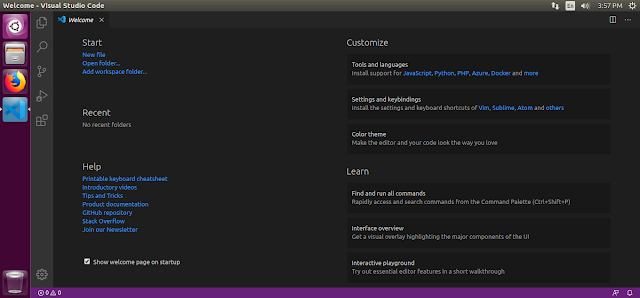Visual Studio Code is an organized headway condition (IDE) from Microsoft. It is used to make PC programs, similarly as locales, web applications, web organizations and convenient applications. Visual Studio uses Microsoft programming progression stages, for instance, Windows API, Windows Forms, Windows Presentation Foundation, Windows Store and Microsoft Silverlight. It can make both neighborhood code and directed code.
In this post, We will install visual studio on Ubuntu 16.04 /18.04 using terminal.
Step 1:- You need to update the Ubuntu current repository by using the following command.
$ sudo apt-get update
Step 2:- Install the required packages.
$ sudo apt-get install software-properties-common apt-transport-https -y
Step 3:- Add the visual studio by following the command.
$ wget -q https://packages.microsoft.
$ sudo add-apt-repository “deb [arch=amd64] https://packages.microsoft.
Step 4: Update the Ubuntu repository.
$ sudo apt-get update
Step 5:- Install the Visual Studio packages by using the command.
$ sudo apt-get install code -y